了解了krpano是怎么通过浏览器进行全景漫游展示之后,我们来看看krpano的主XML文件tour.xml
tour.xml是对全景漫游进行页面配置的xml文件,可以说,tour.xml里的内容就是浏览器里全景的内容,看看它里面都写了些什么
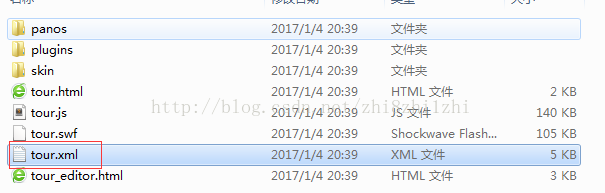
- <krpano version=“1.19” title=“Virtual Tour”>
- <include url=“skin/vtourskin.xml” />
- <!– customize skin settings: maps, gyro, webvr, thumbnails, tooltips, layout, design, … –>
- <skin_settings maps=“true”
- maps_type=“google”
- maps_bing_api_key=“”
- maps_zoombuttons=“false”
- gyro=“true”
- webvr=“true”
- littleplanetintro=“false”
- title=“true”
- thumbs=“true”
- thumbs_width=“120” thumbs_height=“80” thumbs_padding=“10” thumbs_crop=“0|40|240|160”
- thumbs_opened=“false”
- thumbs_text=“false”
- thumbs_dragging=“true”
- thumbs_onhoverscrolling=“false”
- thumbs_scrollbuttons=“false”
- thumbs_scrollindicator=“false”
- thumbs_loop=“false”
- tooltips_buttons=“false”
- tooltips_thumbs=“false”
- tooltips_hotspots=“false”
- tooltips_mapspots=“false”
- deeplinking=“false”
- loadscene_flags=“MERGE”
- loadscene_blend=“OPENBLEND(0.5, 0.0, 0.75, 0.05, linear)”
- loadscene_blend_prev=“SLIDEBLEND(0.5, 180, 0.75, linear)”
- loadscene_blend_next=“SLIDEBLEND(0.5, 0, 0.75, linear)”
- loadingtext=“loading…”
- layout_width=“100%”
- layout_maxwidth=“814”
- controlbar_width=“-24”
- controlbar_height=“40”
- controlbar_offset=“20”
- controlbar_offset_closed=“-40”
- controlbar_overlap.no-fractionalscaling=“10”
- controlbar_overlap.fractionalscaling=“0”
- design_skin_images=“vtourskin.png”
- design_bgcolor=“0x2D3E50”
- design_bgalpha=“0.8”
- design_bgborder=“0”
- design_bgroundedge=“1”
- design_bgshadow=“0 4 10 0x000000 0.3”
- design_thumbborder_bgborder=“3 0xFFFFFF 1.0”
- design_thumbborder_padding=“2”
- design_thumbborder_bgroundedge=“0”
- design_text_css=“color:#FFFFFF; font-family:Arial;”
- design_text_shadow=“1”
- />
- <!–
- For an alternative skin design either change the <skin_settings> values
- from above or optionally include one of the predefined designs from below.
- —>
- <!– <include url=”skin/vtourskin_design_flat_light.xml” /> –>
- <!– <include url=”skin/vtourskin_design_glass.xml” /> –>
- <!– <include url=”skin/vtourskin_design_ultra_light.xml” /> –>
- <!– <include url=”skin/vtourskin_design_117.xml” /> –>
- <!– <include url=”skin/vtourskin_design_117round.xml” /> –>
- <!– <include url=”skin/vtourskin_design_black.xml” /> –>
- <!– startup action – load the first scene –>
- <action name=“startup” autorun=“onstart”>
- if(startscene === null OR !scene[get(startscene)], copy(startscene,scene[0].name); );
- loadscene(get(startscene), null, MERGE);
- if(startactions !== null, startactions() );
- </action>
- <scene name=“scene_1” title=“1” onstart=“” havevrimage=“true” thumburl=“panos/1.tiles/thumb.jpg” lat=“26.90189194” lng=“112.56277528” heading=“0.0”>
- <view hlookat=“0” vlookat=“0” fovtype=“MFOV” fov=“120” maxpixelzoom=“2.0” fovmin=“70” fovmax=“140” limitview=“auto” />
- <preview url=“panos/1.tiles/preview.jpg” />
- <image type=“CUBE” multires=“true” tilesize=“512” if=“!webvr.isenabled”>
- <level tiledimagewidth=“4608” tiledimageheight=“4608”>
- <cube url=“panos/1.tiles/%s/l4/%0v/l4_%s_%0v_%0h.jpg” />
- </level>
- <level tiledimagewidth=“2304” tiledimageheight=“2304”>
- <cube url=“panos/1.tiles/%s/l3/%0v/l3_%s_%0v_%0h.jpg” />
- </level>
- <level tiledimagewidth=“1152” tiledimageheight=“1152”>
- <cube url=“panos/1.tiles/%s/l2/%0v/l2_%s_%0v_%0h.jpg” />
- </level>
- <level tiledimagewidth=“640” tiledimageheight=“640”>
- <cube url=“panos/1.tiles/%s/l1/%0v/l1_%s_%0v_%0h.jpg” />
- </level>
- </image>
- <image if=“webvr.isenabled”>
- <cube url=“panos/1.tiles/vr/pano_%s.jpg” />
- </image>
- <!– place your scene hotspots here –>
- </scene>
- </krpano>
长长的一大串代码,其实仔细看看还是挺好懂的
开头version说明krpano版本,这里用1.19
title是全景标题,可以任意修改
- <krpano version=“1.19” title=“Virtual Tour”>
include url 顾名思义,引入skin / vtourskin.xml文件,这是全景漫游的皮肤文件,我们浏览全景漫游有一系列的按钮功能,基本都是在这个文件里完成,这个文件的内容以后再细说,现在大概知道它的作用就好
- <include url=“skin/vtourskin.xml” />
<skin_settings>标签里配置了一系列皮肤属性设置,这些属性的作用是这样的
- maps=“false” <!– 是否使用必应地图或谷歌地图 –>
- maps_type=“bing” <!– 选择使用谷歌地图或必应地图 –>
- maps_bing_api_key=“” <!– 必应地图所需的API密钥,需申请 –>
- maps_google_api_key=“” <!– 谷歌地图所需的API密钥,需申请 –>
- maps_zoombuttons=“false” <!– 是否在地图上显示缩放按钮 –>
- gyro=“true” <!– 是否使用陀螺仪 –>
- webvr=“true” <!– 是否启用VR –>
- webvr_gyro_keeplookingdirection=“false” <!– 进入陀螺仪或VR时是否保持观看方向 –>
- webvr_prev_next_hotspots=“true” <!– 在VR下是否启用导航到前后场景的链接热点->
- littleplanetintro=“false” <!– 是否使用小行星开场 –>
- title=“true” <!– 是否左下角显示title –>
- thumbs=“true” <!– 是否使用缩略图,如不使用,则没有缩略图一栏 –>
- thumbs_width=“120” thumbs_height=“80” thumbs_padding=“10” thumbs_crop=“0|40|240|160” <!– 缩略图宽度、高度、间距以及缩略图裁切范围 –>
- thumbs_opened=“false” <!– 是否在启动时弹出缩略图一栏 –>
- thumbs_text=“false” <!– 是否在缩略图上显示名字 –>
- thumbs_dragging=“true” <!– 是否允许鼠标拖拽缩略图区域 –>
- thumbs_onhoverscrolling=“false” <!– 是否允许鼠标悬停缩略图自动滚动 –>
- thumbs_scrollbuttons=“false” <!– 是否显示缩略图滚动按钮 –>
- thumbs_scrollindicator=“false” <!– 是否显示缩略图滚动条 –>
- thumbs_loop=“false” <!– 滚动按钮是否使用缩略图循环 –>
- tooltips_buttons=“false” <!– 鼠标在按钮悬停时是否弹出文字提示 –>
- tooltips_thumbs=“false” <!– 鼠标在缩略图悬停时是否弹出文字提示 –>
- tooltips_hotspots=“false” <!– 鼠标在热点上悬停时是否弹出文字提示 –>
- tooltips_mapspots=“false” <!– 鼠标在地图热点悬停时是否弹出文字提示 –>
- deeplinking=“false” <!– 是否使用深度链接获取功能,可使得当前页面路径获取场景及视角信息 –>
- loadscene_flags=“MERGE” <!– 缩略图切换场景时的变量 –>
- loadscene_blend=“OPENBLEND(0.5, 0.0, 0.75, 0.05, linear)” <!– 缩略图切换场景时的融合 –>
- loadscene_blend_prev=“SLIDEBLEND(0.5, 180, 0.75, linear)” <!– 缩略图切换到上一个场景时的融合 –>
- loadscene_blend_next=“SLIDEBLEND(0.5, 0, 0.75, linear)” <!– 缩略图切换到下一个场景时的融合 –>
- loadingtext=“载入中…” <!– 在全景图载入中时显示的文字 –>
- layout_width=“100%” <!–导航条容器相对屏幕宽度的百分比 –>
- layout_maxwidth=“814” <!–导航条容器的最大宽度像素 –>
- controlbar_width=“-24” <!–导航条背景的宽度像素 –>
- controlbar_height=“40” <!–导航条背景的高度像素 –>
- controlbar_offset.normal=“20” <!–导航条背景与屏幕底部的距离->
- controlbar_offset_closed=“-40” <!–导航条隐藏状态时与屏幕底部的距离->
- controlbar_overlap.no-fractionalscaling=“10” <!–在不支持分级缩放页面和设置像素比的设备的导航条重叠的像素->
- controlbar_overlap.fractionalscaling=“0” <!–支持分级缩放页面和设置像素比的设备的导航条重叠的像素->
- design_skin_images=“vtourskin.png” <!–皮肤所用的源图片->
- design_bgcolor=“0x000000” <!–皮肤的背景颜色->
- design_bgalpha=“0.5” <!–皮肤的透明度->
- design_bgborder=“0 0xFFFFFF 1.0” <!–皮肤的边框->
- design_bgroundedge=“1” <!–皮肤边框圆角设置->
- design_bgshadow=“0 0 9 0xFFFFFF 0.5” <!–皮肤的背景阴影->
- design_thumbborder_bgborder=“4 0xFFFFFF 1.0” <!–皮肤的缩略图边框->
- design_thumbborder_padding=“2” <!–皮肤缩略图边框间距->
- design_thumbborder_bgroundedge=“5” <!–皮肤缩略图边框的圆角->
- design_text_css=“color:#FFFFFF; font-family:Arial; font-weight:bold;”<!–皮肤文字样式->
- design_text_shadow=“1” <!–皮肤的文字阴影->
接下来我们看到krpano里的action元素,标签里的代码是载入一个场景(默认载入第一个场景),这个场景就是我们打开全景是看到的第一个画面
这里action元素里有两个属性
name属性 :action的id叫startup
autorun属性:设置为onstart可以在打开浏览器运行全景漫游时就可以执行这个action
- <action name=“startup” autorun=“onstart”>
- if(startscene === null OR !scene[get(startscene)], copy(startscene,scene[0].name); );
- loadscene(get(startscene), null, MERGE);
- if(startactions !== null, startactions() );
- </action>
如果加载成功就载入场景
- <span style=“white-space:pre”> </span>if(startscene === null OR !scene[get(startscene)], copy(startscene,scene[0].name); );
- loadscene(get(startscene), null, MERGE);
- if(startactions !== null, startactions() );
最后只剩下一个scene元素了,以后搞过一段时间cocos2dx,所以当时看到这个元素时一看就知道是啥东东了。
顾名思义,scene中文翻译过来叫场景,我们看到的每一个全景漫游都是一个独立的场景,它们分别在一个独立scene中进行配置,在scene中可以调用比如上面的action动作等等巴拉巴拉的东西,scene相当于一个容器,可以在里面添加任意的东西,最后被krpano解析之后进行全景展示
下面我们来看看代码
这里havevrimage属性设置为true表示启用专门为VR模式准备的全景图,thumburl属性制定全景封面图片,lat,lng,heading则是一堆角度设置,都是系统自动生成好的
- <scene name=“scene_1” title=“1” onstart=“” havevrimage=“true” thumburl=“panos/1.tiles/thumb.jpg” lat=“26.90189194” lng=“112.56277528” heading=“0.0”>
- <view hlookat=“0” vlookat=“0” fovtype=“MFOV” fov=“120” maxpixelzoom=“2.0” fovmin=“70” fovmax=“140” limitview=“auto” />
- <preview url=“panos/1.tiles/preview.jpg” />
- <image type=“CUBE” multires=“true” tilesize=“512” if=“!webvr.isenabled”>
- <level tiledimagewidth=“4608” tiledimageheight=“4608”>
- <cube url=“panos/1.tiles/%s/l4/%0v/l4_%s_%0v_%0h.jpg” />
- </level>
- <level tiledimagewidth=“2304” tiledimageheight=“2304”>
- <cube url=“panos/1.tiles/%s/l3/%0v/l3_%s_%0v_%0h.jpg” />
- </level>
- <level tiledimagewidth=“1152” tiledimageheight=“1152”>
- <cube url=“panos/1.tiles/%s/l2/%0v/l2_%s_%0v_%0h.jpg” />
- </level>
- <level tiledimagewidth=“640” tiledimageheight=“640”>
- <cube url=“panos/1.tiles/%s/l1/%0v/l1_%s_%0v_%0h.jpg” />
- </level>
- </image>
- <image if=“webvr.isenabled”>
- <cube url=“panos/1.tiles/vr/pano_%s.jpg” />
- </image>
- <!– place your scene hotspots here –>
- </scene>
scene里的view元素,是指定全景浏览者观看时的视角,比如初始视角,缩放范围,视域范围等等
- <view hlookat=“0” vlookat=“0” fovtype=“MFOV” fov=“120” maxpixelzoom=“2.0” fovmin=“70” fovmax=“140” limitview=“auto” />
preview元素,指定浏览全景时的略缩图(因为全景图片一般都很大,导致加载慢,所以krpano准备了清晰度较小的略缩图方便加载,给清晰的图片加载缓冲时间)
- <preview url=“panos/1.tiles/preview.jpg” />
- <image type=“CUBE” multires=“true” tilesize=“512” if=“!webvr.isenabled”>
- <level tiledimagewidth=“4608” tiledimageheight=“4608”>
- <cube url=“panos/1.tiles/%s/l4/%0v/l4_%s_%0v_%0h.jpg” />
- </level>
- <level tiledimagewidth=“2304” tiledimageheight=“2304”>
- <cube url=“panos/1.tiles/%s/l3/%0v/l3_%s_%0v_%0h.jpg” />
- </level>
- <level tiledimagewidth=“1152” tiledimageheight=“1152”>
- <cube url=“panos/1.tiles/%s/l2/%0v/l2_%s_%0v_%0h.jpg” />
- </level>
- <level tiledimagewidth=“640” tiledimageheight=“640”>
- <cube url=“panos/1.tiles/%s/l1/%0v/l1_%s_%0v_%0h.jpg” />
- </level>
- </image>
image元素,全景漫游里使用的图片资源都在image元素里配置
krpano一大特色就是VR模式,下面的if语句就是说如果进入VR模式,则使用VR模式专用图片
- if=“!webvr.isenabled”
下面的代码都是图片资源的地址了,就在vtour文件夹下的panos/1.tiles下,这里使用了通配符匹配每个图片文件夹下图片名,让krpano能找到每个图片

总之,krpano自动生成的全景漫游,它的主XML文件里的结构就是通过<skin_settings>元素设置一系列皮肤属性设置,然后在<scene>场景里对全景进行编辑,比如加上action动作等(注意:action一定要声明在scene元素之外再引用)。
就这样,一个简单的krpano全景漫游的主XML就完成了。
转载自:http://blog.csdn.net/zhi8zhi1zhi/article/details/54098106